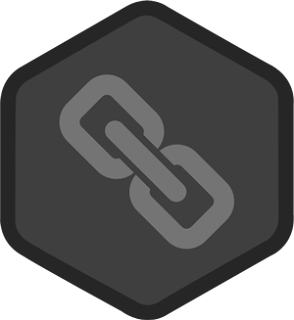How to Create Full Screen Preloading Effect

LIVE DEMO DOWNLOAD In this tutorial, We will learn how to create full screen simple,clean preloading effect by html/css/image. Sometimes your website contents taking more times to loading. That's can be frustration of your readers. By adding full screen preloading effect, it can reduce readers frustration. When readers visit your site, they will see it. Then after full website page content load, it will be removed. You can add it anywhere by choosing any image. We created this script by simple way so that you can understand easily. Read from A to Z carefully. HTML - You need to add following html code after <body> tags <div id='preloader'> <div id='status'> <img alt='' height='64' src='images/preloader.gif' width='64'/> </div> </div> First div id preloader we used for full page screen background color and Second div id status we used for set up image. You will fully understand when you w...